Last updated on August 25th, 2020 at 08:31 pm
I have used Google Analytics for the past two years, with particular intensity over the last eight months and it dawned on me that, up until the last few months, I had never made extensive use of the ‘Dashboard’ feature. Like my old self, most users I talk to spend their time in the various reports and, in many cases, don’t make use of the extended functionality that Google Analytics has to offer at all.
It’s worth noting that Google Analytics is an extremely powerful tool. The main reason I have begun using the dashboard is easy access: I wanted a way to check my analytics each day and get a full overview of the actionable metrics for my business. There is so much going on inside Google Analytics that you really need to do this.
1. Define your metrics
These will be different for each business but it’s virtually certain that your key metrics should include: pageviews, unique visitors, time spent on your site and any goal conversions you have. The predominant conversion metrics are likely to be sign up and activation (e.g. converted to paying, installed something or configured something).
The best way to determine these is to think about what things will affect the decisions you make. If you have a LOT of visitors but no conversions to ‘signed up’ then you know you need to adjust your marketing or landing page. If a lot of people are signing up but not activating you know you need to work on this aspect of your funnel. Don’t waste time watching metrics that don’t matter. That’s why we’re building this dashboard!
2. Ensure you’re tracking the data to support the metrics
This is particularly important for conversion metrics. In Google Analytics there are a few ways to capture a conversion but the two most effective are:
a. Using a URL.
b. Passing an event to Google Analytics using the event track method. For example:
_gaq.push([‘_trackEvent’, ‘Users’, ‘Entered email ‘, ‘Entered email on landing page’]);
Either works well. If you’re new to GA you’ll probably find ‘a.’ easier. To setup your conversion metrics (called ‘Goals’) you’ll want to head to the setup section of your GA property. You can jump there now by clicking here.
Here’s an example, based on the event code mentioned above:
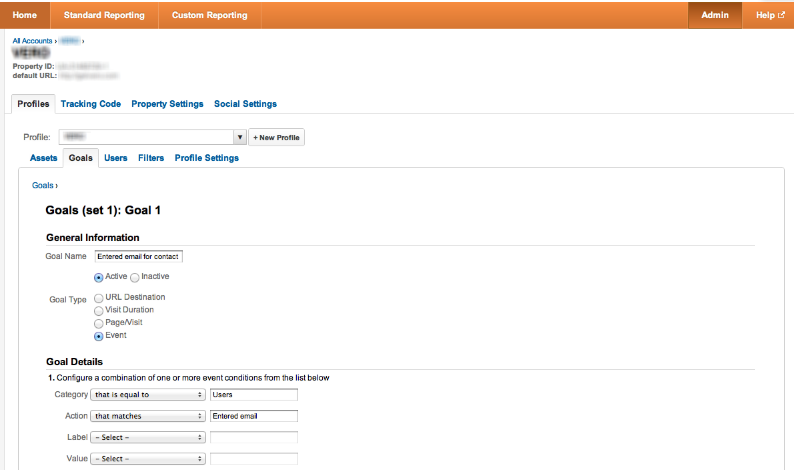
As well as merely capturing the goals, you might want to capture extra information to breakdown your metrics. The most valuable information for me is tracking where visitors came from prior to converting. The tactic I use, and I’m going to suggest you borrow this, is to track a unique code with every marketing effort. I call this variable, ‘private_code’. To track this property in GA, insert this code just before your </head> tag (note: this example uses PHP):
<script type=”text/javascript”>
_gaq.push([‘_setCustomVar’, 1, ‘Private Code’, ‘<?php $_GET[‘private_code’] ?>’, 1]);
</script>
Now, whenever you setup a Facebook Ad, Google Ad or simply send someone a link, you should include a GET paramater on the end of the url. Example, rather than sending a link to your friend that is simply ‘mywebsite.com’, you’d send them ‘mywebsite.com/?private_code=your_friends_name’. This is great as you can now see if you friend even visited the site and then whether they converted.
Some useful paradigms here:
a. For Facebook Ads, I use a series of private_codes, all starting with ‘fb’. E.g. ‘fb_100’, ‘fb_101’. Every single ad gets a different code and I track this in a spreadsheet.
b. I use this concept in my email signature. It’s great to know how many signups you get from the emails you send.
c. I use the same concept whenever I post to Twitter and Facebook. You can mask these URLs using bit.ly and, if you want, track sign ups back to a particular marketing effort.
3. Set up the actual dashboard
Great, now we’re onto laying out your dashboard. The trick is to lay things out clearly and efficiently. Some base rules:
a. Don’t have duplicate information! If one graph has ‘Visits vs. Conversion’, don’t have a second graph with ‘Visits’. Having more things on the screen does not help you use your metrics effectively.
b. The less information the better. You want to highlight key metrics, not every metric.
c. Use the right presentation type for the right information!
d. Using the dashboard you can adjust the time period in the top right to see week by week or month by month growth. I like month to month most of the time.
Here’s a screenshot of the example dashboard I’ve put together for this post. I am working on a little side project and put together this dashboard a few weeks ago. The side project simply has an ‘Enter email’ box and this is the main conversion metric I’m tracking. The diagram shows the logic behind each section but I wanted to deep dive into how to setup the ‘Entered email from FB’ and ‘Uniques and Conversion Rates by Private Code’ widgets so that know how to get things going!
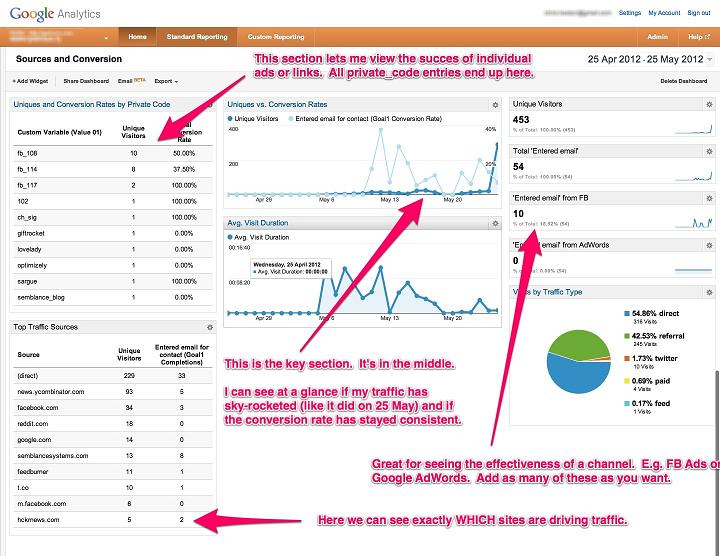
The ‘Entered email from FB’ and ‘Entered email from Adwords’ are examples of widgets you could create and are designed to give you a quick overview of the effectiveness of an advertising channel. They map the private_code metrics you’ve been tracking (in aggregate) against conversions.
Here’s the configuration screenshot with import details to ensure configuration works effectively:
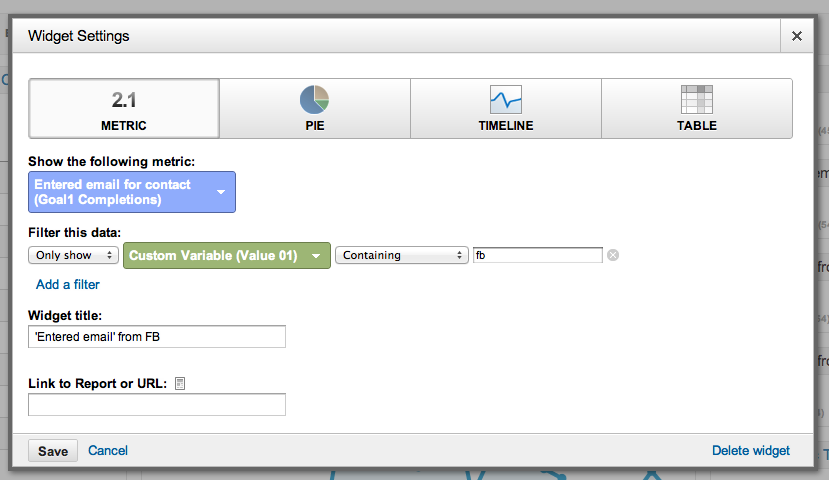
The ‘Uniques and Conversion Rates by Private Code’ allows you to see the visitors from individual promotional efforts, the unique visitors that were generated and the conversions as an absolute and a percentage.
Again, here’s the configuration screenshot to ensure it’s all configured correctly:

And there you have it. The end result is a dashboard which accurately records the important information and reports it to you in a simple way. The idea is to login a few times a week, ensure your uniques and conversion rates are steady or climbing and, if not, look further as to why (e.g. your Facebook ads might have stopped converting effectively) and begin testing and observing to get back on track!
Chris Hexton (@chexton) is the co-founder of Semblance Systems, a startup based out of Sydney and San Francisco. Their core product, Vero, makes it easy for online businesses to send event-driven emails to drive conversions. You can read more of his writing at The Bottom Line .
9 replies to "3 Steps To Setup An Effective Google Analytics Dashboard"
I never really thought to use the dashboard either. I like this idea. Rather than going to adwords, fb, etc separately to check conversion rates, it’s nice to have it in one place. Sometimes, I just don’t know which numbers to trust though. They all seem different.
Hi Andrew,
Getting comfortable with the numbers themselves is definitely vital before you can rely on the dashboard. I’d be happy to help if you have any questions re: aligning numbers…it took me some time to ensure my numbers matched up across systems (and I still double check sometimes!)
chris AT getvero.com if you want a hand!
Thanks,
Chris
Rather than going to adwords, fb, etc separately to check conversion rates, it’s nice to have it in one place. Thanks that you’ve shared.
Not a problem at all. Glad you like it Pershy.
Wow! I’m only just getting my head around the new look analytics. So much so that I don’t even know where to track keywords anymore.
But I’m going to book mark this page and come back to it again. Thanks for sharing such great information. I’ll definitely have to give that private code a go. (when I get my head around it!)
Thanks for sharing on bizsugar.com – that’s where I saw it first.
Kind Regards,
Denise
It was an informative post. Rather than going to adwords, fb, etc. separately to check conversion rates, it’s nice to have it in one place. Thanks for sharing this with us.
I have not been able to successfully import all GA event-type goals into my AdWords campaigns. Google has been giving me the runaround for well over a month now. FYI folks!!!
Hi Chris, great post! So nice to get all this information collated together in the one post. The dashboard sounds like a great idea to help me understand what is working for me in my marketing and what isn’t. Thanks again 🙂
Google Analytics is a great for analysts that have all day to monitor analytics. For managers that need a high-level view of key metrics over time, http://www.unilyzer.com is the way to go – it lets you spend more time executing tactics and less time gathering data.